The Mentioned - Outreach Wizard app facilitates the process of building industry relationships, acquiring backlinks and referring domains, and increasing social media shares—all by scanning a published blog post.
The app identifies the people and companies mentioned in your content, and automatically sources their contact information. Mentioned - Outreach Wizard provides email templates for outreach with messages such as linking from another post, sharing on social, building partnerships, and more.
Using end-to-end automation, the Mentioned - Outreach Wizard app simplifies the task of enhancing your online brand presence with social and SEO-based strategies. It incorporates AI technology to efficiently streamline these processes, making it easier and faster for marketers to build a trustworthy brand online.
The Mentioned - Outreach Wizard app is found in the Semrush App Center.
How Can the Mentioned - Outreach Wizard App Help Me?
When you’re building backlinks, Mentioned - Outreach Wizard saves time and drastically reduces manual tasks involved in performing outreach to industry experts.
Just enter the article URL where your experts are mentioned. The app will source their contact information and compose an email draft within seconds.
With a simple scan of your blog post URL, the Mentioned - Outreach Wizard app streamlines your outreach efforts so you can:
- Acquire and build a stronger backlink profile
- Get more shares and engagement on social media
- Build strong, value-driven relationships with industry experts
- Attract more guest contributors to your blog
In short, Mentioned - Outreach Wizard leaves you with more time to focus on enhancing your brand's reach and impact.
Pricing
The Mentioned - Outreach Wizard app costs $49/month.
What’s Included in the Mentioned - Outreach Wizard App?
From the main dashboard, four tools are listed at the top of the screen. This menu breaks down each tool within the navigation of the app itself.
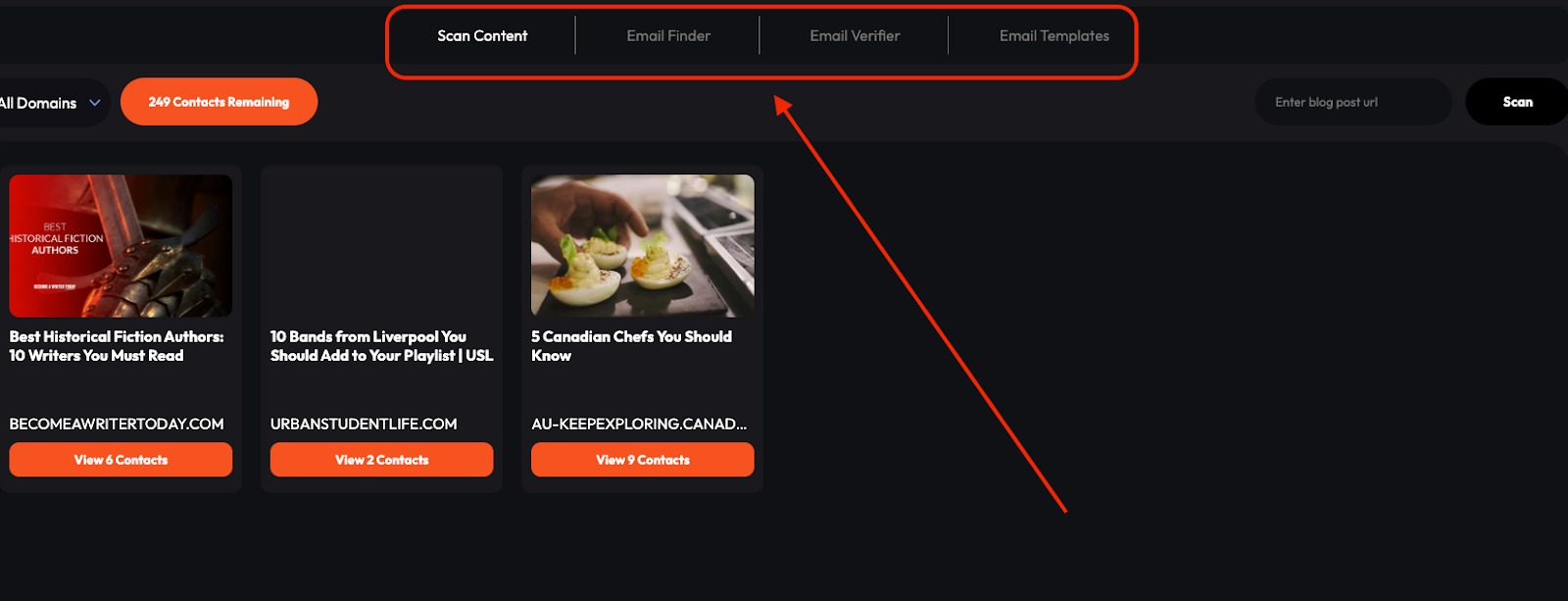
Let’s start with the Scan Content tool.
Scan Content
To start finding mentions in any blog post, enter the URL of the blog post you want to analyze.
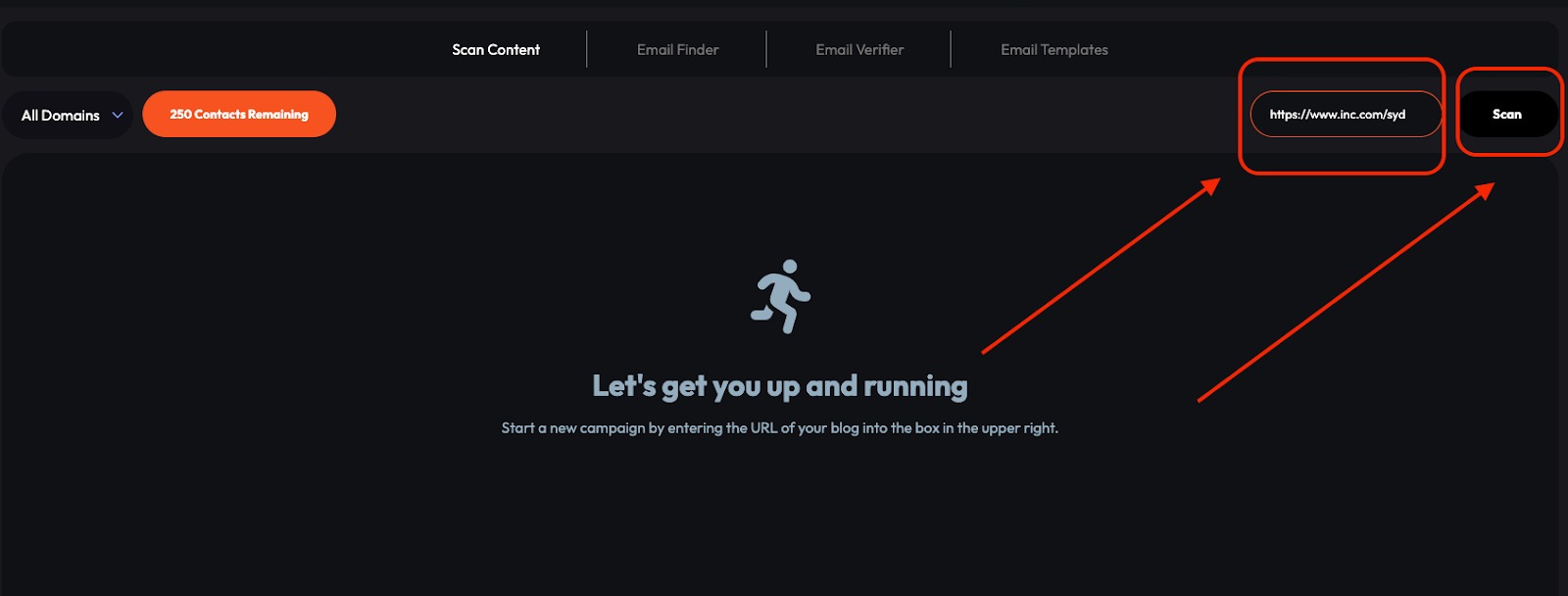
The app will scan the content, searching for mentions in real-time.
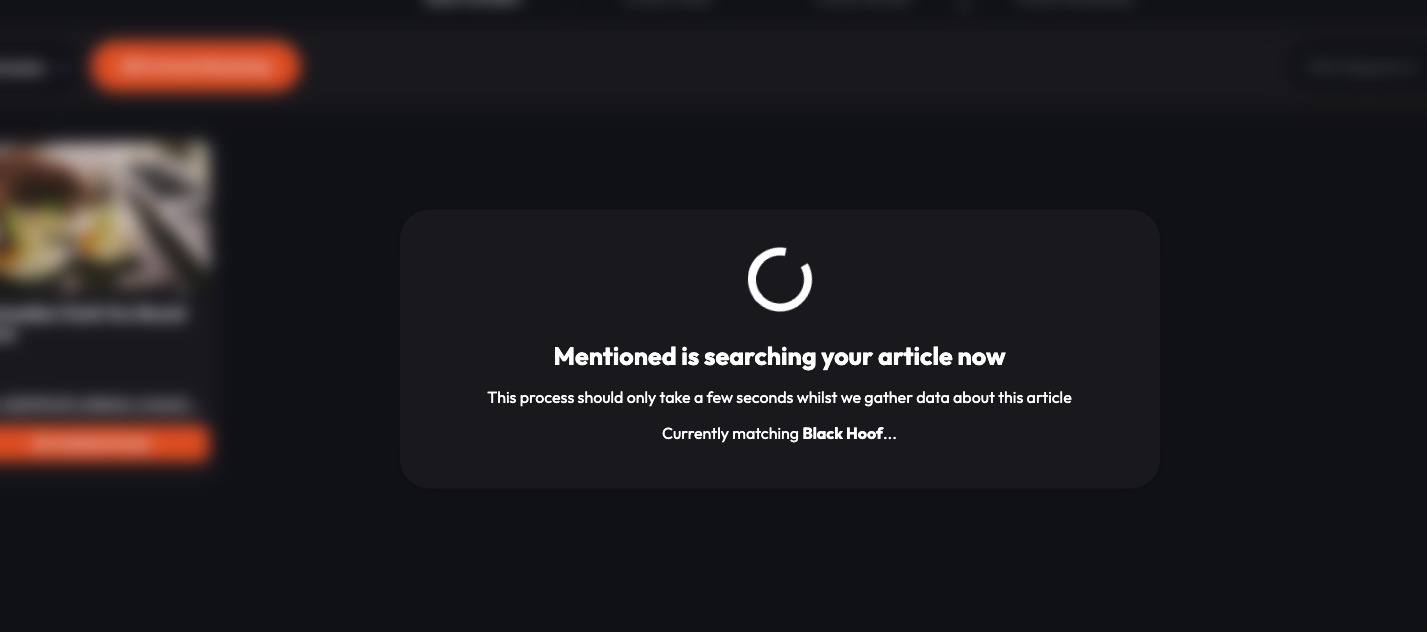
When it’s finished, the app will pull up each mention found in your blog article. The list will include their first name, last name, and email address.
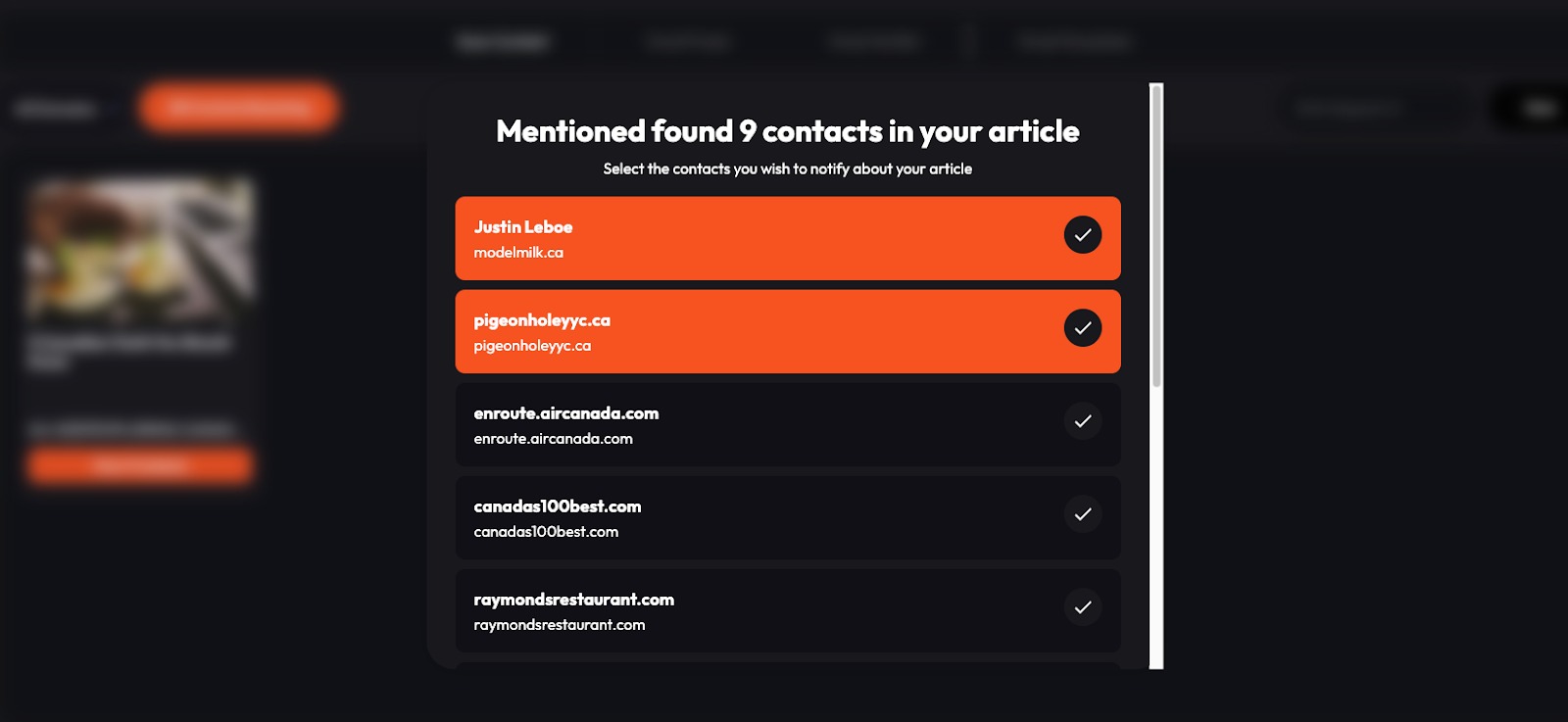
Mentioned - Outreach Wizard also captures “generic” contacts at the bottom of the list. These include mentions of companies and their website domains.
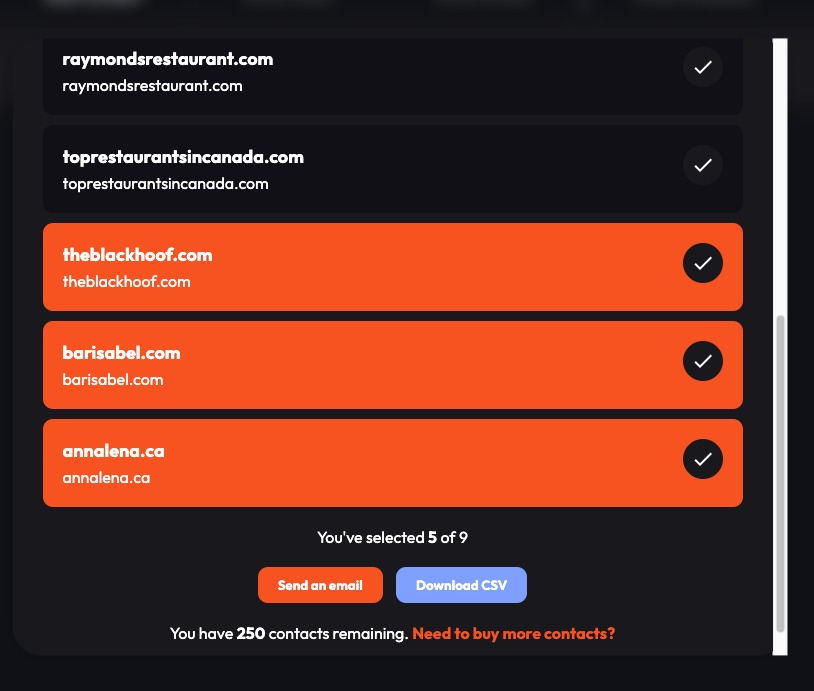
To start reaching out, click the checkboxes of everyone you want to email.
After making your selection, you have two options:
- Send an email
- Download a CSV
How to send an email in the Mentioned - Outreach Wizard app
After clicking the “Send an email” button, the app opens your email client. It auto-populates an email message with your selected contacts, the URL of the blog you’re referencing, and a generic draft you can edit, personalize, and send.
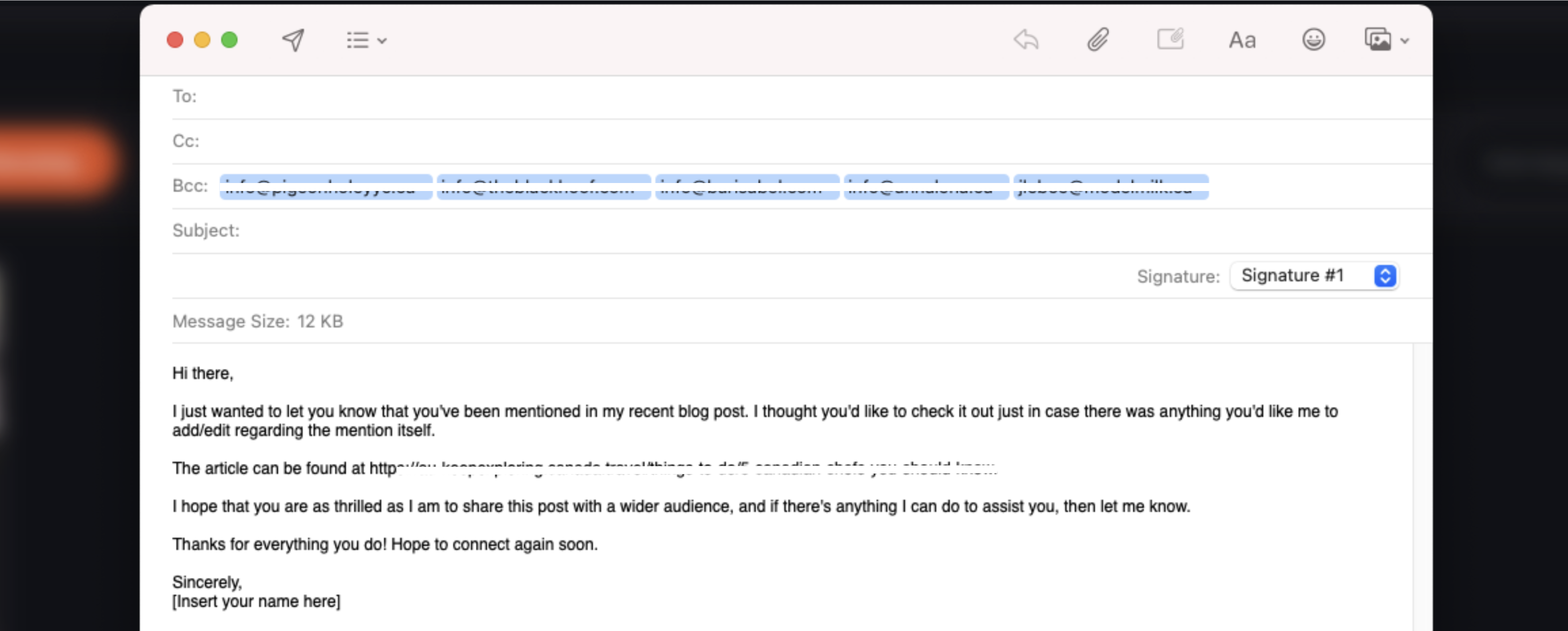
Note that all contacts will be blind carbon copied (BCC’d) so when you send, they won’t see everyone else who received the email.
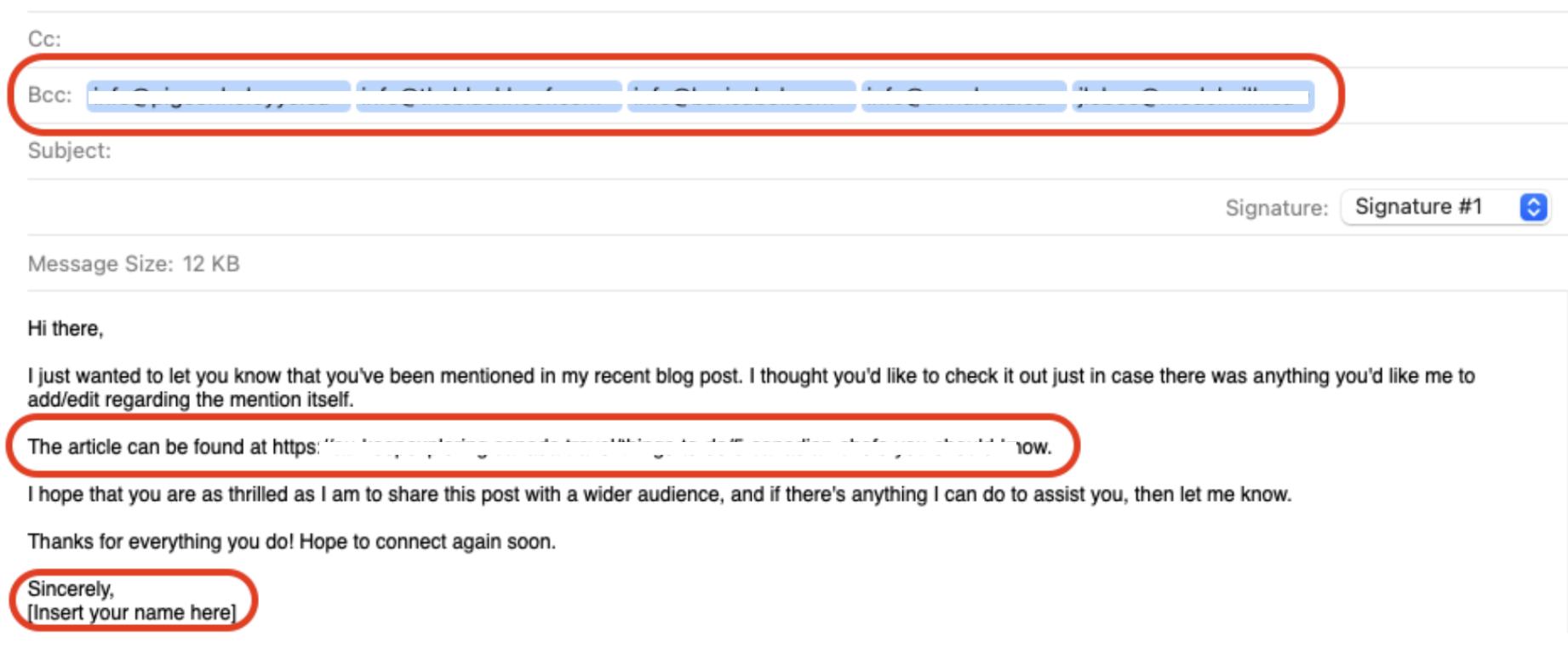
Downloading a CSV file
If you prefer to export your findings, simply click “Download CSV.” The download will contain a packaged file with all the information the app found.
This includes:
- Contact email
- Contact first and last name
- The referring domain
- Their title or position within the company (if applicable)
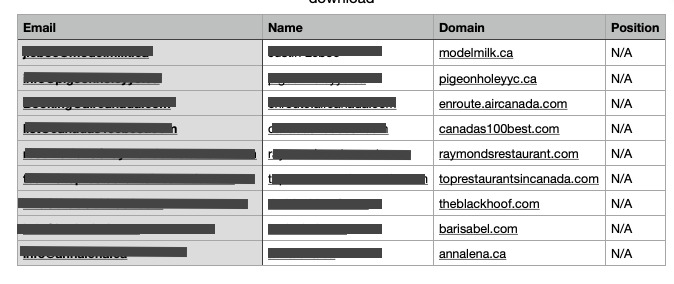
Email Finder
To uncover the email address of someone you’d like to target in your outreach strategy, head to Email Finder.
Add someone’s first & last name and their company domain, and the app will add the prospect to your list.
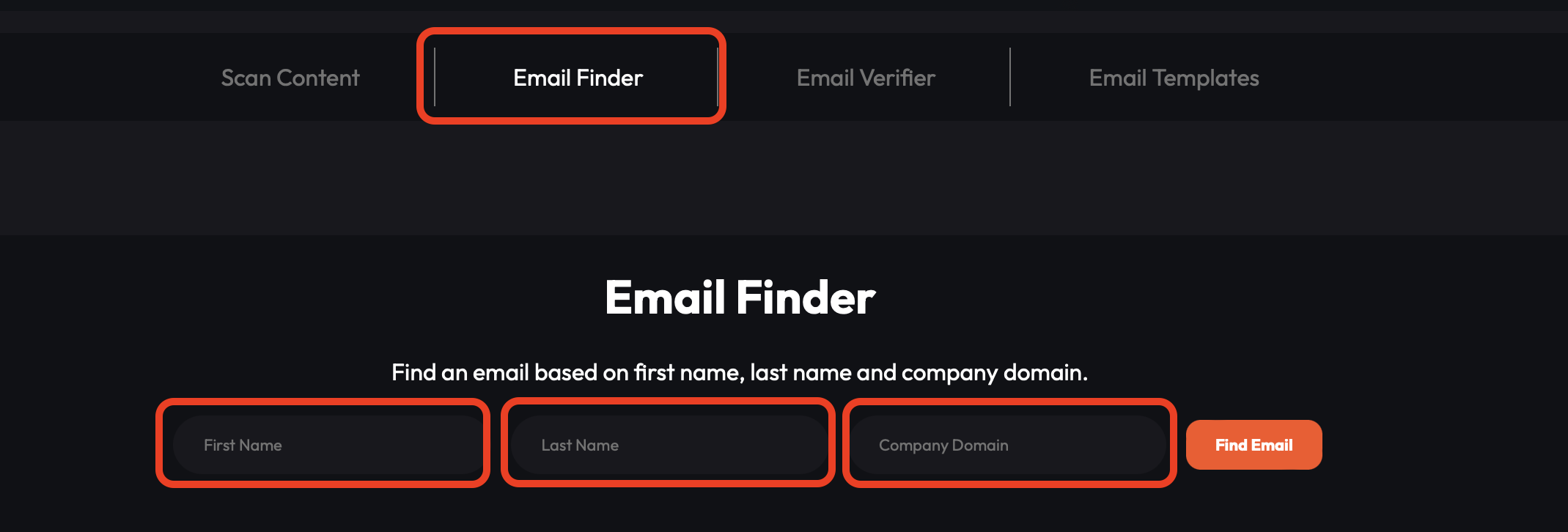
To the left of their email, you’ll see a colored circle indicating if the email address has been verified.
Green means it’s been validated; orange flashing indicates that we’re working on it, and to check back in a few minutes. The red light means we haven’t found a valid email address yet—and that’s where you can head to the next tool in the app.
Email Verifier
This screen allows you to verify an email based on the first & last name and company domain of the prospect you’re researching. Simply enter the email address and click “Verify Email.”
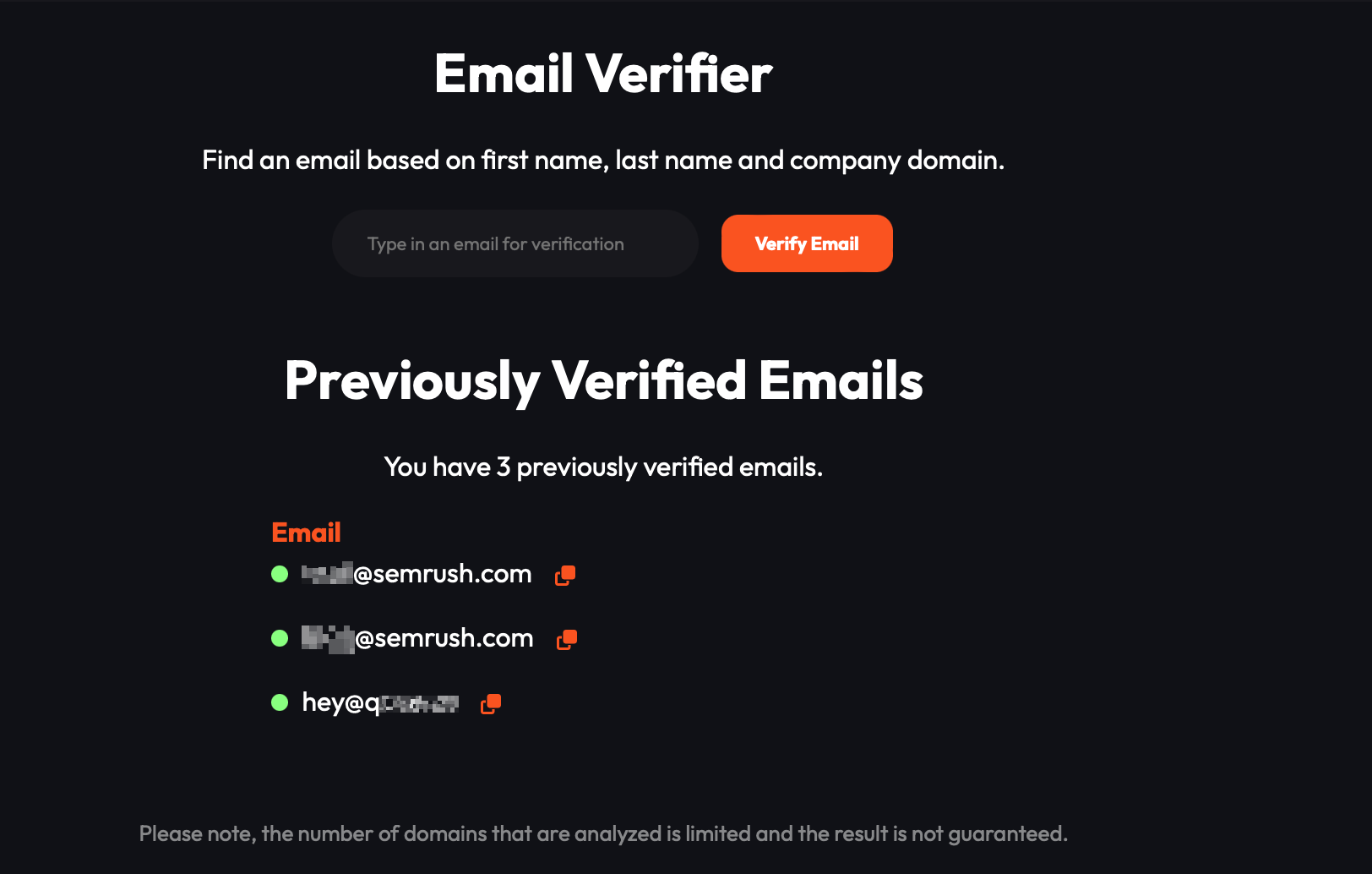
The page will update in real-time when it’s been verified to be a 100% genuine, verified, working email.
Email Templates
To craft an engaging, personalized email for your outreach efforts, head to the Email Templates section for some inspiration. There are four templates to address specific goals for your intended email:
- Build backlinks
- Get social shares
- Build industry relationships
- Get more guests and contributors to your blog
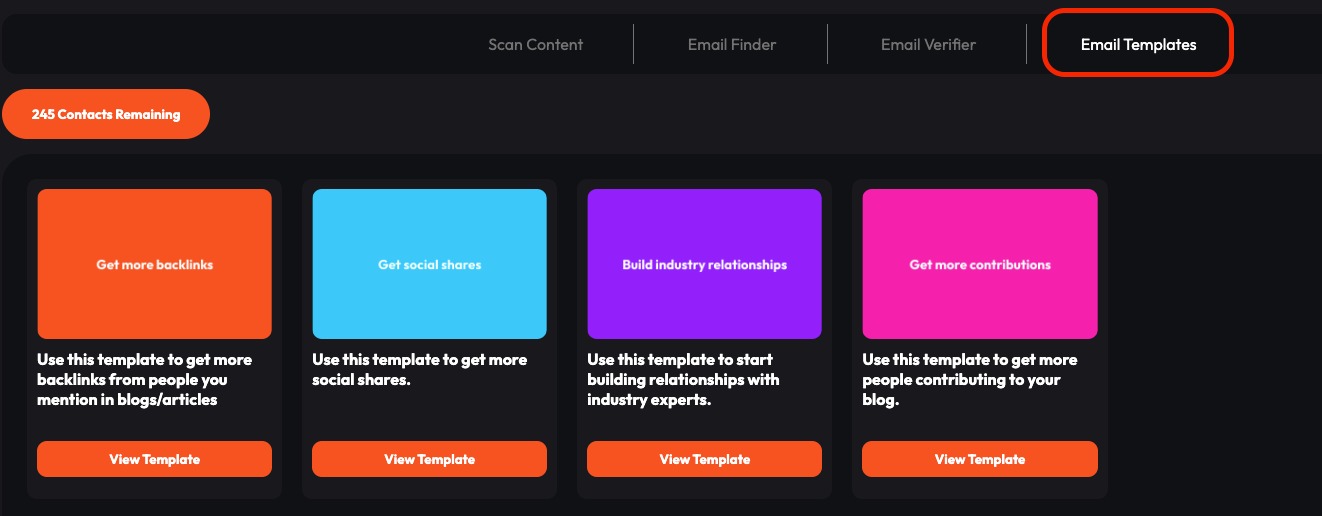
Clicking on the templates will create a popup where you can easily copy the text to your email client, then customize and send the email to your desired expert.
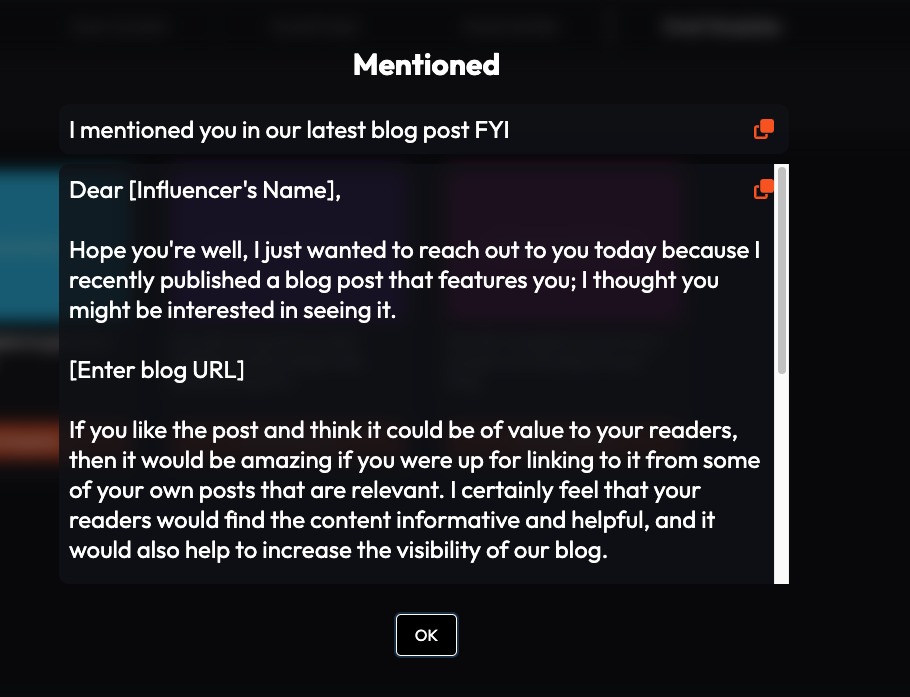
In addition to these four core outreach tools, Mentioned - Outreach Wizard comes with the All Domains Filter built into the app.
All Domains Filter
The dashboard is also home to the All Domains filter.
The All Domains filter presents all the content you’ve worked on in the past, allowing you to navigate, edit, and delete any past projects based on the website domain analyzed.

The app will keep track of all the URLs you looked up on the main dashboard. There are three icons when you hover over each item:
- The eye icon reopens the blog article
- The pencil icon lets you revisit your contact list
- The trash icon is used to remove your blog from the dashboard
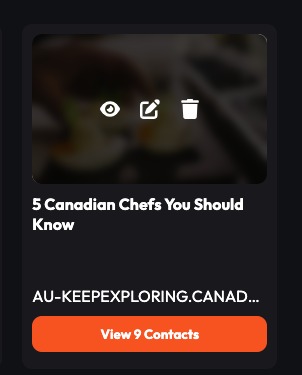
The All Domains filter will change after you’ve analyzed URLs from different sources over time. Simply click and hover to select the website domain you’d like to revisit from this drop-down feature.
When it comes to SEO, the ultimate goal is to prove to search engines that your website is relevant, trustworthy, and deserving of a higher ranking. By combining backlinks, social media engagement, and other SEO techniques, the Mentioned - Outreach Wizard app helps you provide compelling evidence that your brand is credible and authoritative in its field.
If you have other questions about the App Center or the Mentioned - Outreach Wizard app, please email us directly at [email protected].