AI Narratives for Google Ads is an app by Narrative BI that leverages data from Google Ads to deliver actionable insights and recommendations for ad optimization.
It features AI-generated insights and schedulable reports to give advertisers an extra dimension of analysis for their campaigns.
As with AI Narratives for GA4, which allows you to analyze your website performance, you can find AI Narratives for Google Ads in the Semrush App Center.
The Benefits of AI Narratives for Google Ads
AI Narratives for Google Ads turns your campaign data into actionable insights so you can optimize your advertising on an ongoing basis and maximize return on ad spend (ROAS).
All you need to do is connect your Google Ads account and you’ll have your first insights in moments. You can use the app to:
- Analyze ad performances across different accounts and properties
- Get GPT insights and recommendations
- Schedule reports to be delivered to your inbox
- Monitor multiple campaigns at once
- Detect unusual patterns and anomalies in your ads
AI Narratives for Google Ads gives you access to AI-powered insights and recommendations to help you continually optimize your ad performance, no matter your objectives. It gives you a full view of your ad performance at any given time and allows you to make data-driven decisions across your advertising activities.
Pricing and Limits
The main app costs $49/month and is available on a free trial for 7 days. It also features in-app purchases of additional data sources for $30 per source.
Users can get unlimited reports, alerts and narratives with an account, plus one weekly GPT Insight per data source.
How to Set Up AI Narratives for Google Ads
To get started with AI Narratives for Google Ads, you need to connect your data source. Go to ‘Sources’ and you’ll see ‘Google Ads’ as the only supported data source—click ‘Connect’ to link your ads account to the app and select the property you want to use. You need to be signed in as an admin of your account to make the connection. Once established, it will show up under ‘Your data sources’:
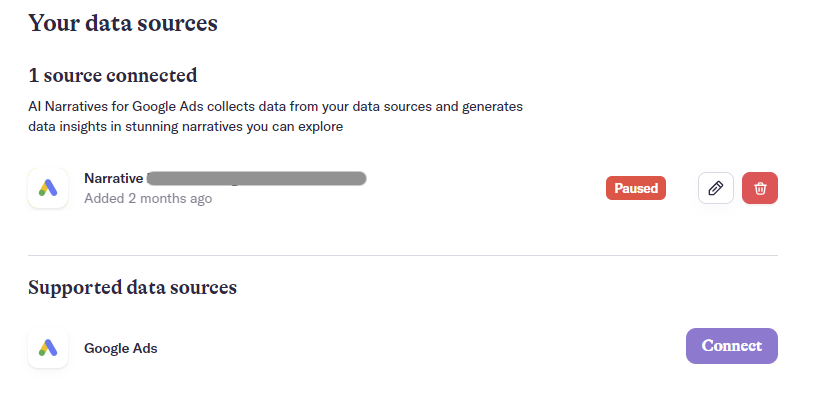
Next, you’ll need to choose your objectives from the list of categories for your insights—these include:
- Conversion: Track completed activities important to the success of your business
- Ad monitoring: Get insights about your ads and campaigns (cost per engagement (CPE), clickthrough rate (CTR), cost per thousand impressions (CPM) etc)
- Ad performance: Get actionable recommendations to optimize your ad spending and enhance your campaign performance and ROAS
If you click ‘Additional settings’ in the top right, you can pick your priorities in terms of metrics. You can use these to control your feed and customize your reports by changing the priority order.
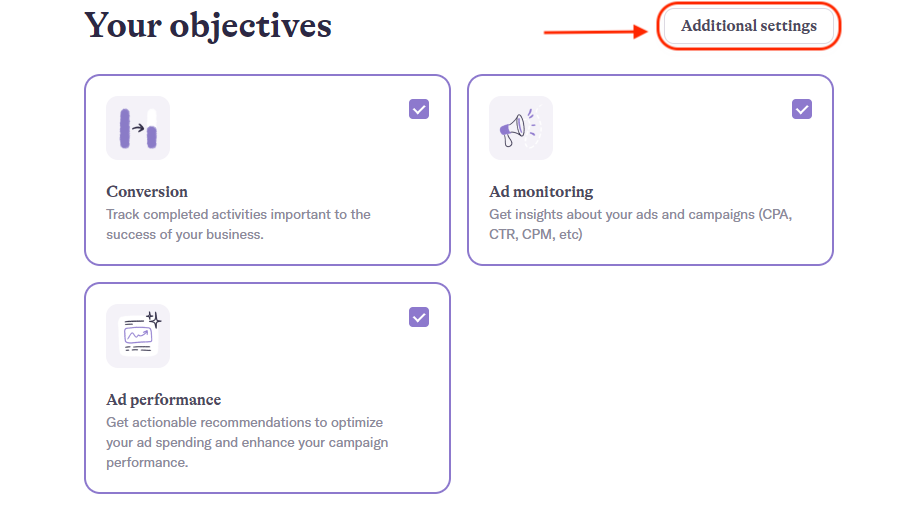
You can choose the primary metrics to be included in your reports and alerts from the list—simply click and drag the six dots to the left of each metric to assign their importance. If some of them are less important, you can add them as secondary metrics or mute them altogether using the ‘eye’ icon to the right:
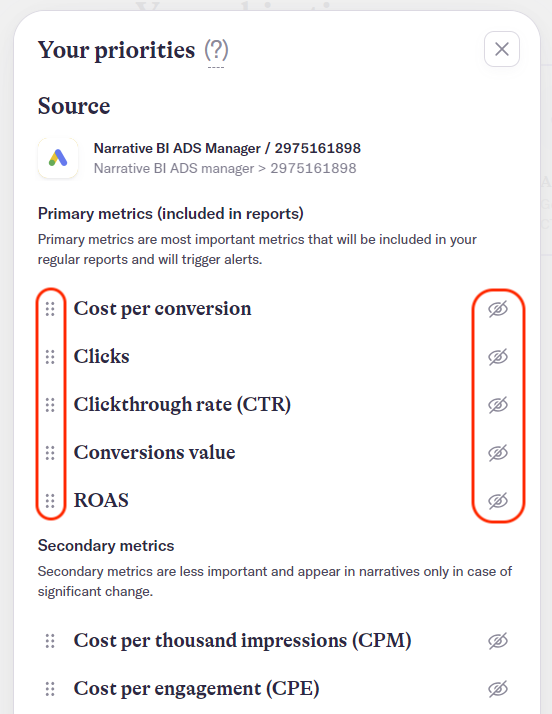
The muted metrics will appear grayed out at the bottom of the list:
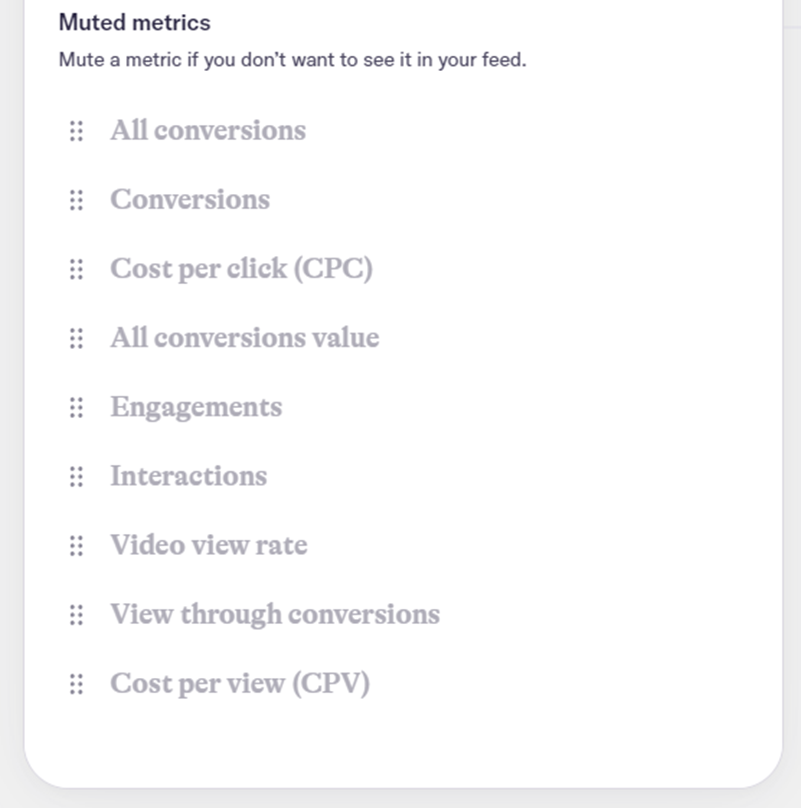
After you’ve selected your objectives and metrics to track, the app will ask you if you want to set up email reports. The setting is off by default, but you can get reports sent straight to your inbox by clicking the ‘Enable email reports’ button:
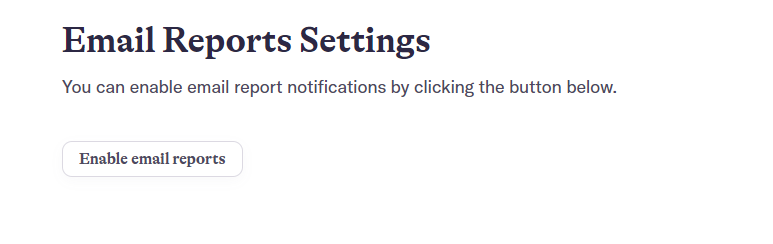
Once you’ve confirmed that and moved to the next step, the app will begin collecting data from your Google Ads account and start creating narratives, which will be displayed on the main screen of the app for your analysis.
You can control how often you get automated reports sent to your inbox by heading to the ‘Notifications’ section—here, you can select the desired frequencies for your reports, narratives and alerts, as well as personalized GPT insights.
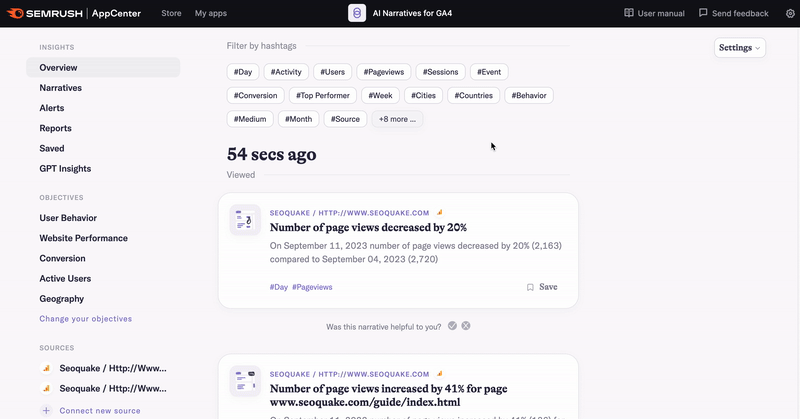
What’s Included in AI Narratives for Google Ads?
The main features of AI Narratives for Google Ads combine to give you a powerful tool for optimizing your ad campaigns—they include:
- Automated Insight Generation: Converts Google Ads data into easy-to-understand narratives
- Anomaly Detection: Identifies unusual patterns in ad performance, alerting users to both opportunities and issues
- Top Performers Spotlight: Discovers top-performing ads and campaigns and provides actionable insights to replicate success and drive results
- Ad Performance Insights: Compares existing campaigns and provides actionable recommendations to improve ad campaigns
- GPT Insights: Generates automated, AI-powered insights and recommendations to increase Google Ads ROAS
- Scheduled Reports: Personalized automated reports delivered via email
- Easy Integration: Connects to Google Ads in a few clicks, simplifying the setup process
The main feed of AI Narratives for Google Ads features a chronological list of the reports generated for your connected ad property.
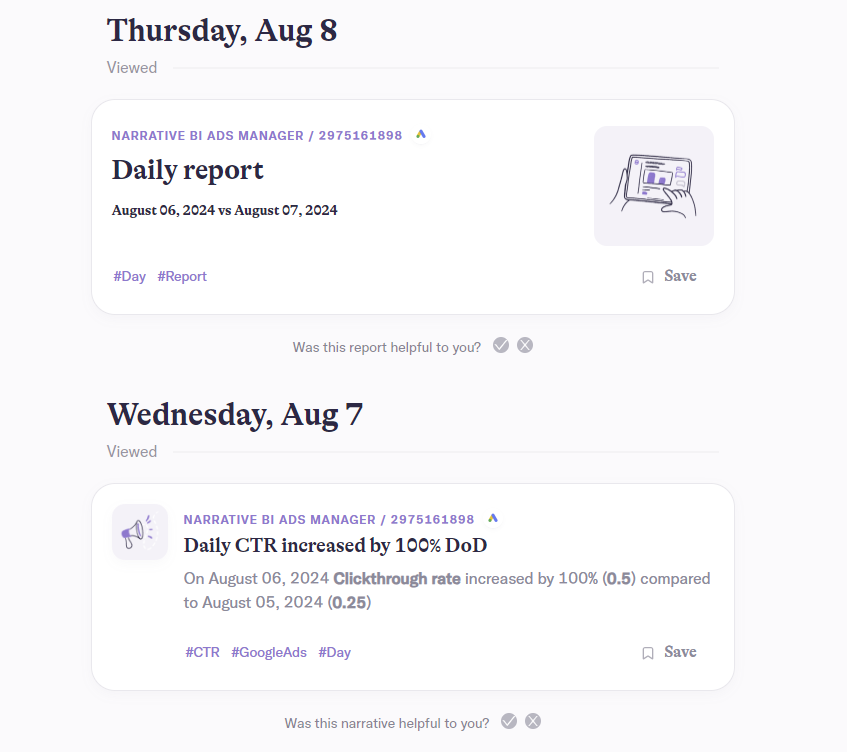
You can click each of the dated report tiles to bring up the results—from here, you can save the figures so you can easily find them in the future or copy them to paste directly into an email, presentation or project management tool. You can also customize it via the button at the bottom if you want to add or remove certain metrics:
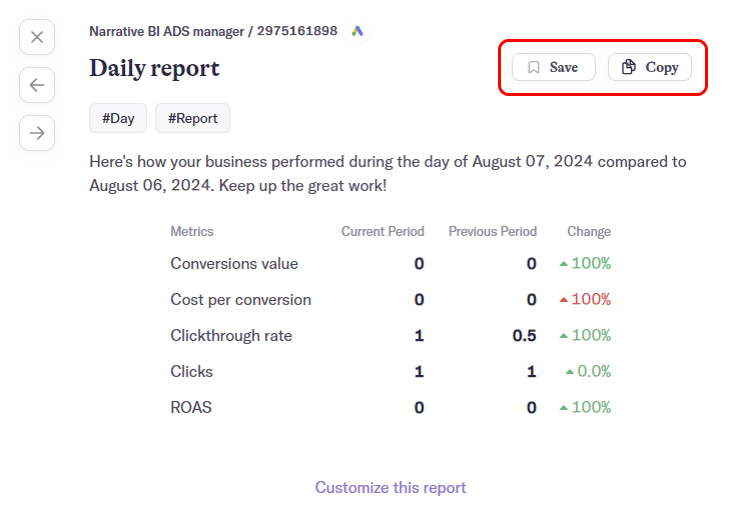
At the top of your feed, you’ll see a group of hashtags that allow you to filter the results according to the insights you want at any given time. Simply click and unclick any hashtag to filter your results.
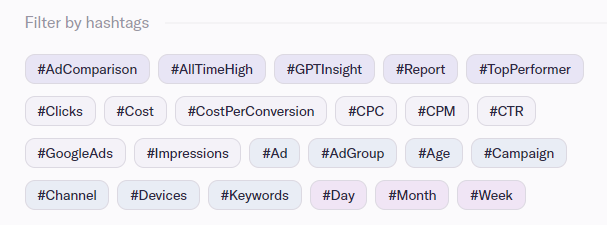
Your insights in AI Narratives for Google Ads are categorized as follows:
Overview
An overview of all your narratives can be displayed in a single feed containing your reports, insights and historical data. This is updated every six hours and you’ll get narratives, reports and alerts accordingly if your connected property collects enough data.
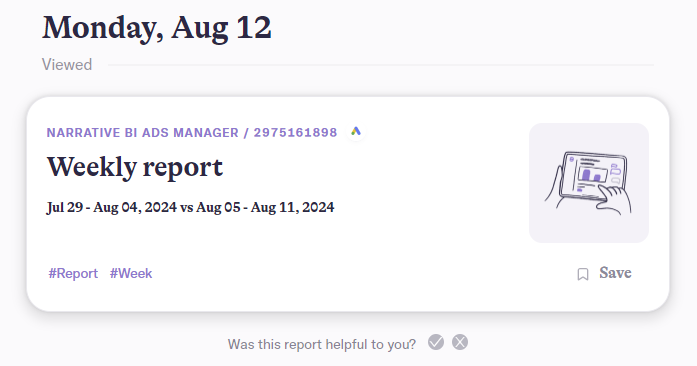
Narratives
The individual narratives generated on the back of the data collected will appear in a similar list to the ‘Overview’, but you can click on each tile to reveal more information in a pop-up:
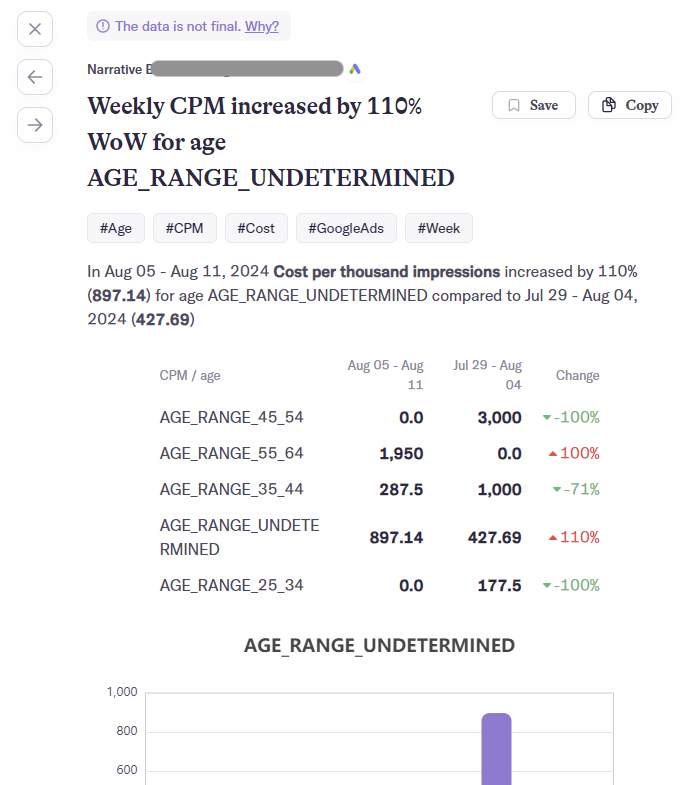
Here, you’ll see a natural language-generated text and a visualization of the insight for you to analyze, save and copy. Some fresher narratives may indicate that the data is not final in a warning box at the top of the pop-up. This is because it takes 24-48 hours to fully process your data, so the insight in question may be updated based on changes in your data source over time.
If you find certain narratives helpful or unhelpful, you can provide feedback to personalize your feed and get only the insights you want. Simply click ‘yes’ or ‘no’ in the feedback box beneath the visualization to tell the app what you want to see in future:
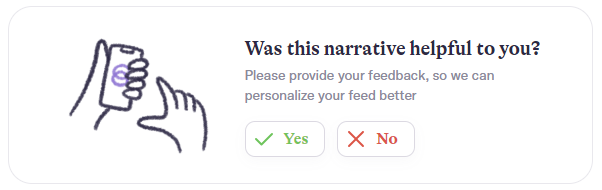
Alerts
If any anomalies occur in your ad data, you’ll get an alert to inform you so you can take any necessary action:
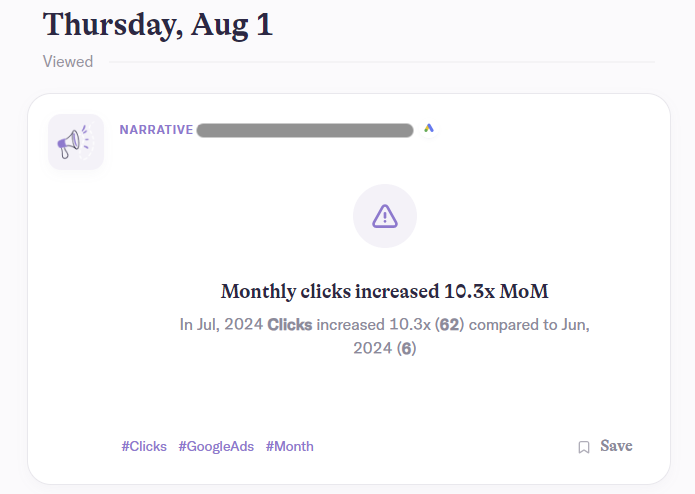
Reports
The reports you request and receive can all be found in one feed, which you can filter by day, week or month. They will show changes in your selected primary metrics during the chosen time period.
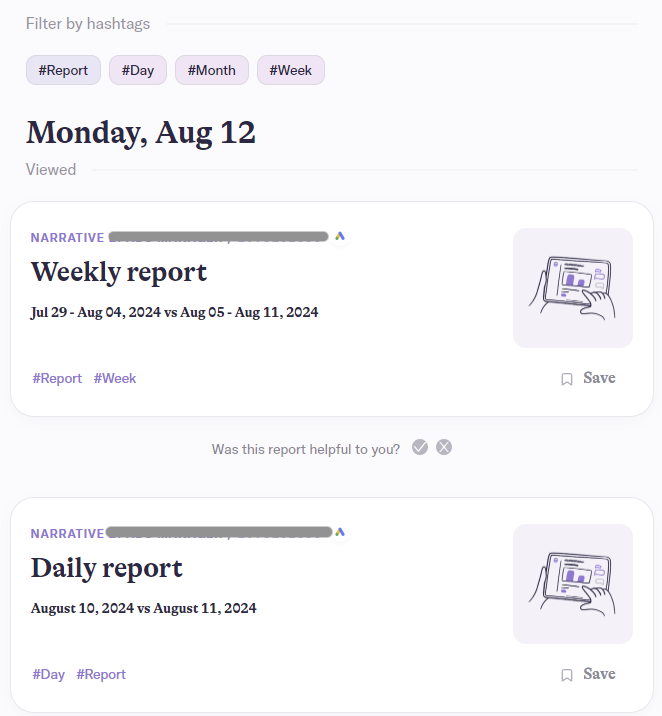
These reports compare your ad performances between the selected timeframes, which run from Monday to Sunday if you filter by week and the first day to the last day of the month if you filter by month.
Even if you connect your account in the middle of the week or month, you can get historical data in these reports to analyze past performances. Monthly reports are available on the first day of each month, while monthly GPT insights are generated on the second day.
You may find that your connected source doesn’t return enough data to generate any narratives—in these cases, you can try checking back later or connecting more data sources:
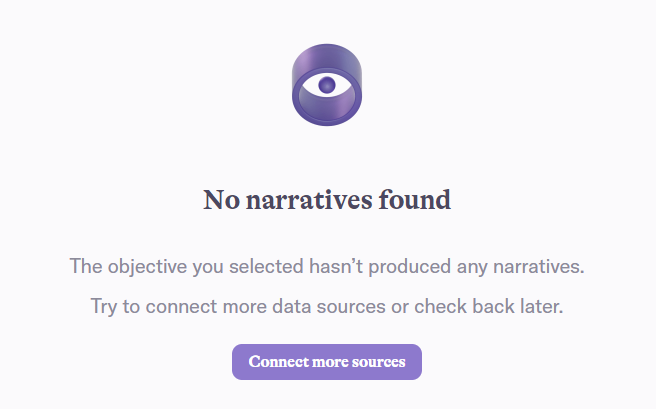
Saved
When you are reviewing reports and narratives and you click ‘save’ on any of the pop-ups, they will appear in this ‘Saved’ category in the left-hand menu:
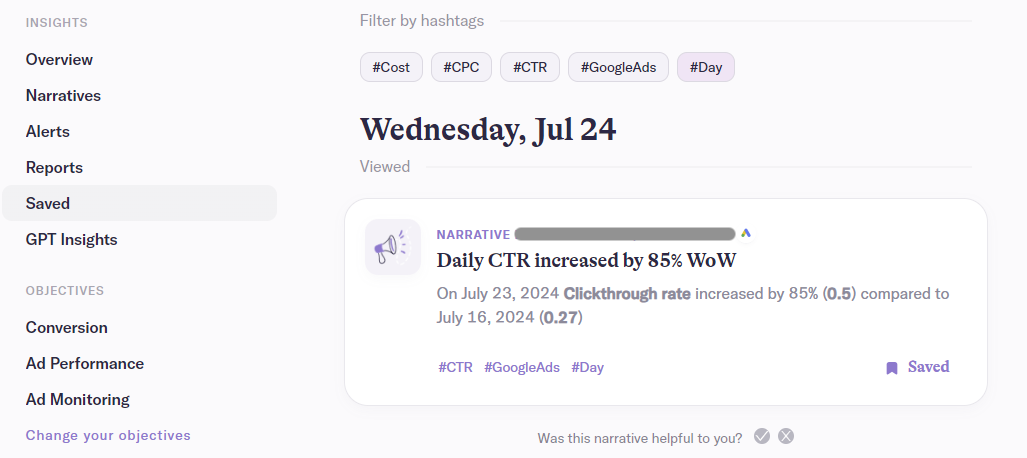
GPT Insights
The app uses GPT4 to summarize the insights generated by Narrative BI’s proprietary data engine. These reports are AI-generated on a weekly basis and show changes to the tracked metrics for each connected source.
They also include AI-powered recommendations for improvements to your ad campaigns. Only data processed by the app is available for GPT4—OpenAI does not get direct access to your Google Ads account through this connection.
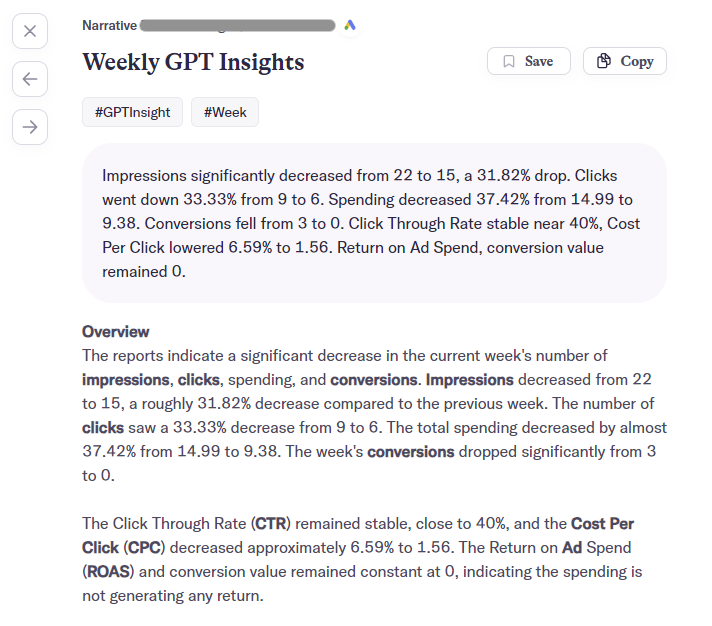
Notifications
You can alter the type and frequency of notifications you receive from AI Narratives for Google Ads via the ‘Settings’ menu in the top right of the interface:
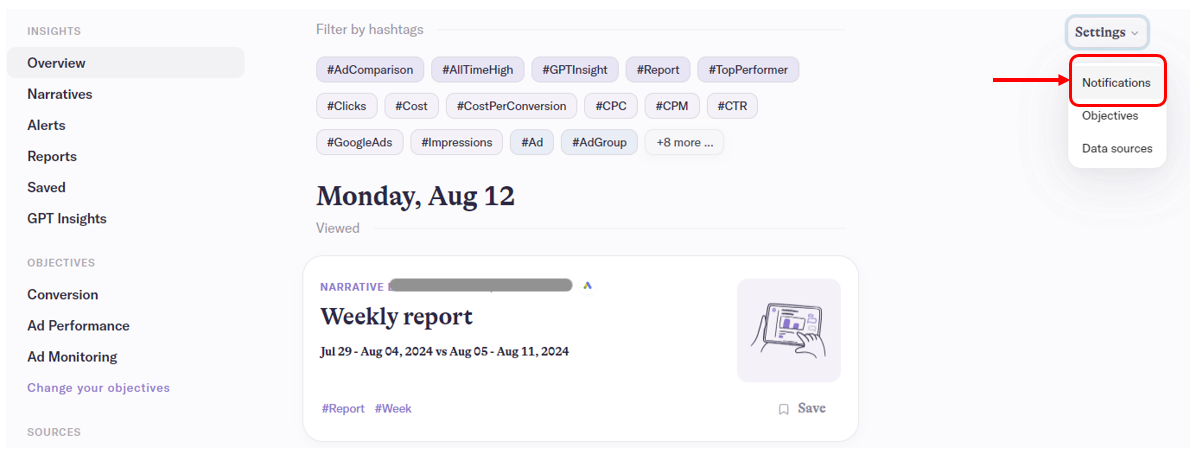
Use this menu to set your email preferences, including:
- What you’re notified about
- Frequency of new reports
- Frequency of new narratives
- Frequency of new alerts
- Enabling GPT weekly insights
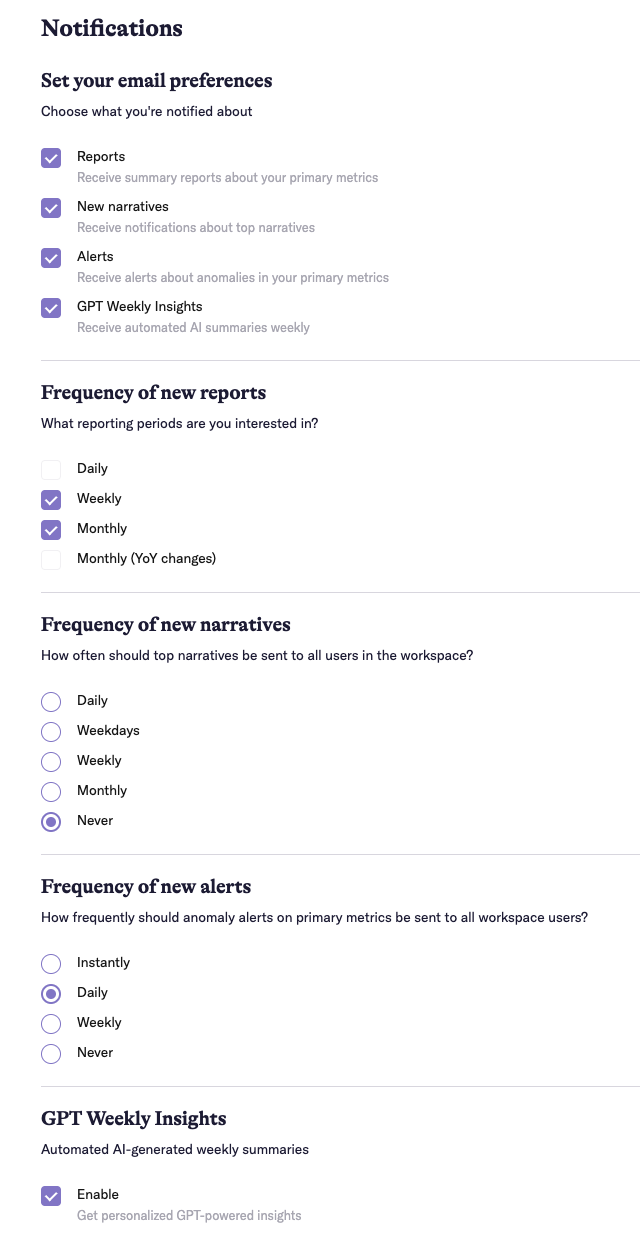
You may need to enable email notifications in your Semrush account for this feature to work in AI Narratives for Google Ads—you can do so in the top-right corner of your screen:
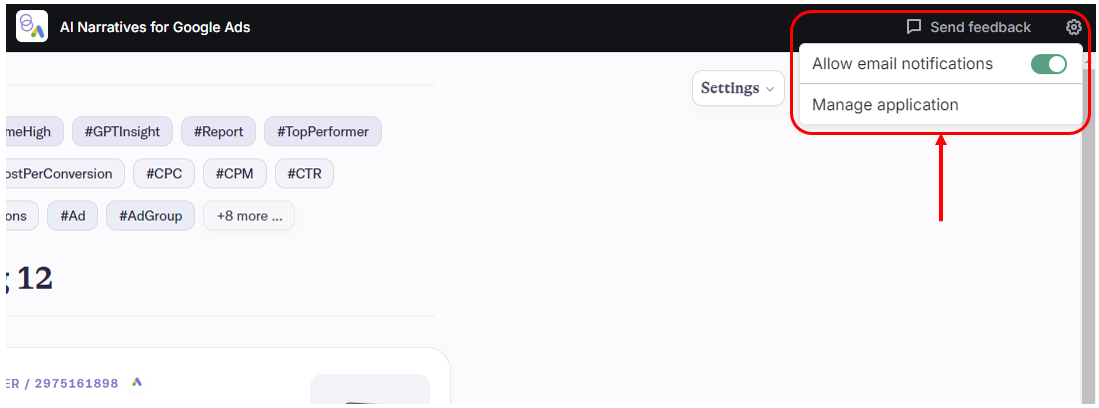
Data and Permissions
AI Narratives for Google Ads is verified by Google and requests only the necessary permissions from connected ad accounts to generate narratives. It does not need or seek to obtain full access to your Google account to do this.
When you set up the app, you’ll need to apply the ‘Read & Analyze’ permission tier in your Google Ads account to make the connection. If there is an error during this setup process, you may not receive narratives in your feed—please wait six hours following the first sync to allow the data to be processed before troubleshooting.
If you need to resync your data to start generating narratives, go to Settings > Data Sources > Select the source > Data sync and check the status of the last synchronization. If data is still not picked up by the app after six more hours, there may not be enough activity in your account to generate narratives.
If you have questions about the App Center or the AI Narratives for Google Ads app, please contact us at [email protected].